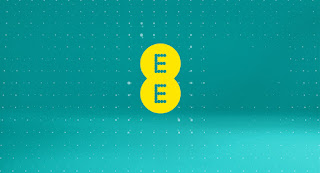EE APN Settings 2017 , EE MMS Settings 2017 , EE lte APN 2017, EE 4G APN Settings lte , EE Internet Settings 2017
How to Setup and Configure EEAPN Internet and MMS Settings
● EE APN Settings For Android, Samsung Galaxy, HTC One, Xperia, Motorola Moto, LG G1
✉ Save this and then select this APN. You can now connect to internet after two minutes (if not working try restarting your your device and then connect)
Follow The Steps iPhone& iPad:
1-Go to Settings> General> Network
How to Setup and Configure EEAPN Internet and MMS Settings
EE 4G Lte APN Settings for Android phone( Samsung Galaxy, HTC , Sony xperia,Motorola)
● EE APN Settings For Android, Samsung Galaxy, HTC One, Xperia, Motorola Moto, LG G1
Follow The Steps :
1- Open the Settings
2- Select Wireless & networks
3- Select Mobile Networks
2- Select Wireless & networks
3- Select Mobile Networks
4- Select Access Point Names.
5- Tap the three dots at the bottom right and select New APN
5- Tap the three dots at the bottom right and select New APN
| Name | EE |
| APN | everywhere |
| Proxy | blank |
| Username | blank |
| Password | blank |
| Server | blank |
| MMSC | http://mms/ |
| MMS Proxy | 149.254.201.135 |
| MMS Port | 8080 |
| MMC | 234 |
| MNC | 30 |
| Authentication type | PAP |
| APN Type | <Not Set> OR Internet+MMS (depending on software version) |
| APN Protocol | WAP 2.0 |
| APN enable/disable | blank |
✉ Save this and then select this APN. You can now connect to internet after two minutes (if not working try restarting your your device and then connect)
EE 4G APN Settings For iPhone, iPad
Follow The Steps iPhone& iPad:
1-Go to Settings> General> Network
2-Under “Network” settings select “Cellular Data Network”
4-Add APN (below )
5-Leave Username and Password blank
Done
✉Done. These settings are saved automatically
4-Add APN (below )
5-Leave Username and Password blank
Done
| APN | everywhere |
| Username | blank |
| Password | blank |
✉Done. These settings are saved automatically
EE 4G Lte Settings For Windows Phone, Microsoft Lumia
Follow The Steps :
1-Press arrow right to access the main menu.
2-Press Settings.
3-Press mobile network.
4-Press add apn.
✉ Save the new APN, After making these settings go to access point main screen and set the newly added access points as active
| APN | everywhere |
| Username | blank |
| Password | blank |
| Proxy server/URL | blank |
| Proxy port | 80 |
✉ Save the new APN, After making these settings go to access point main screen and set the newly added access points as active