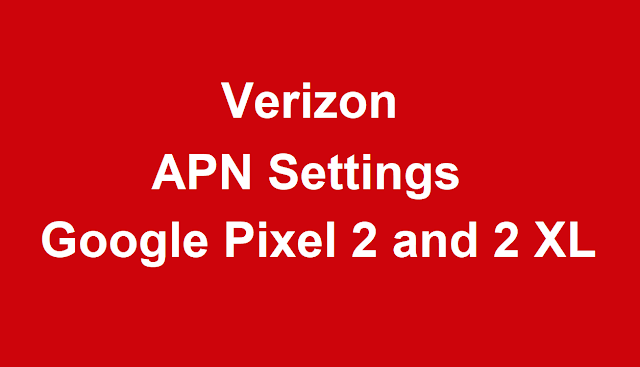How to Setup and Configure Verizon APN Settings For Google Pixel 2 and Google Pixel 2 XL. Verizon 4G internet Settings Google Pixel 2 and Google 2 XL Full Details Below.....
What is Verizon Wireless APN Settings Google Pixel 2 and 2 XL
Verizon5G APN Settings Google Pixel 2 and 2 XL- Step by Step Configuration :
1- From the Home screen, tap the Apps icon.
2- Tap Settings > Connections.
3- Tap Mobile networks.
4- Tap Access Point Names.
5- Tap the ADD.To reset your APN settings, tap the Menu (3 dots) icon and then tap Reset to default
6- Verify and update the following settings for the Data APN:
7- Tap Menu (3 dots) icon > Save.
8- Tap the desired APN profile you want to use. The bullet point fills with green next to the APN profile
✉ Save this and then select this APN. You can now connect to internet after two minutes (if not working try restarting your your device and then connect)
Switch 2G / 4G
2- From the Home screen, tap the Apps icon.
2- Tap Settings > Connections.
3- Tap Mobile networks.
4- Tap Network mode.
5- Tap one of the following desired band settings:
LTE/3G/2G (auto connect)
3G/2G (auto connect)
3G ONLY
2G ONL
Turn on / off VoLTE
1- Tap Phone.
2- Tap Menu > Call settings.
3- Tap the VoLTE switch to turn it on or off
2- Tap Settings > Connections.
3- Tap Mobile networks.
4- Tap Access Point Names.
5- Tap the ADD.To reset your APN settings, tap the Menu (3 dots) icon and then tap Reset to default
6- Verify and update the following settings for the Data APN:
| Name | VZW |
| APN | VZWINTERNET |
| Proxy | blank |
| Username | blank |
| Password | blank |
| Server | blank |
| MMSC | |
| MMS Proxy | <Not set> |
| MMS Port | 80 |
| MMC | 311 |
| MNC | 480 |
| Authentication type | not set |
| APN Type | internet + mms |
| APN Protocol | IPv4/IPv6 |
| APN roaming protocol | IPv4 |
| Bearer | Unspecified |
| APN enable/disable | blank |
7- Tap Menu (3 dots) icon > Save.
8- Tap the desired APN profile you want to use. The bullet point fills with green next to the APN profile
✉ Save this and then select this APN. You can now connect to internet after two minutes (if not working try restarting your your device and then connect)
Switch 2G / 4G
2- From the Home screen, tap the Apps icon.
2- Tap Settings > Connections.
3- Tap Mobile networks.
4- Tap Network mode.
5- Tap one of the following desired band settings:
LTE/3G/2G (auto connect)
3G/2G (auto connect)
3G ONLY
2G ONL
Turn on / off VoLTE
1- Tap Phone.
2- Tap Menu > Call settings.
3- Tap the VoLTE switch to turn it on or off