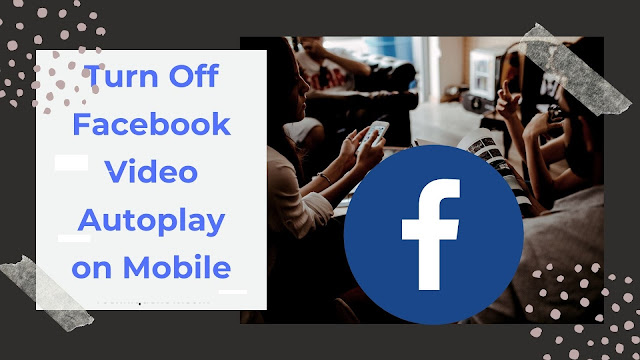Have you ever wanted to stop videos from automatically playing as you browse the Facebook on Android or iPhone.?
2. Click the downward-facing arrow in the top toolbar and click "Settings."
3. Click the "Videos" option in the left menu.
4. Next to "Auto-play videos," select "Off" from the drop-down menu.
source: facebook
How To Turn Off Autoplay Videos On Facebook android App
- Open your Facebook app.
- Tap the three vertical lines at the bottom of the screen.
- Scroll down and tap "Settings and Privacy" and then "Settings."
- Scroll down and tap Media and Contacts.
- Tap Autoplay.
- Tap to select from the following options:
- On Mobile Data and Wi-Fi Connections.
- On Wi-Fi Connections Only.
- Never Autoplay Videos.
Note: If you don't see the Autoplay settings on your Android phone, try updating the Facebook app.
how to stop videos from automatically playing on iPhone app
- Open your Facebook app.
- Tap the three stacked lines at the top of the screen.
- Scroll down and tap Settings & Privacy > Settings.
- Scroll down to Media and Contacts and tap Videos and Photos.
- Tap Autoplay, then select from the following options:
- On Mobile Data and Wi-Fi Connections.
- On Wi-Fi Connections Only.
- Never Autoplay Videos.
How to disable autoplay for Facebook videos in computer
1. Log into Facebook.2. Click the downward-facing arrow in the top toolbar and click "Settings."
3. Click the "Videos" option in the left menu.
4. Next to "Auto-play videos," select "Off" from the drop-down menu.
source: facebook